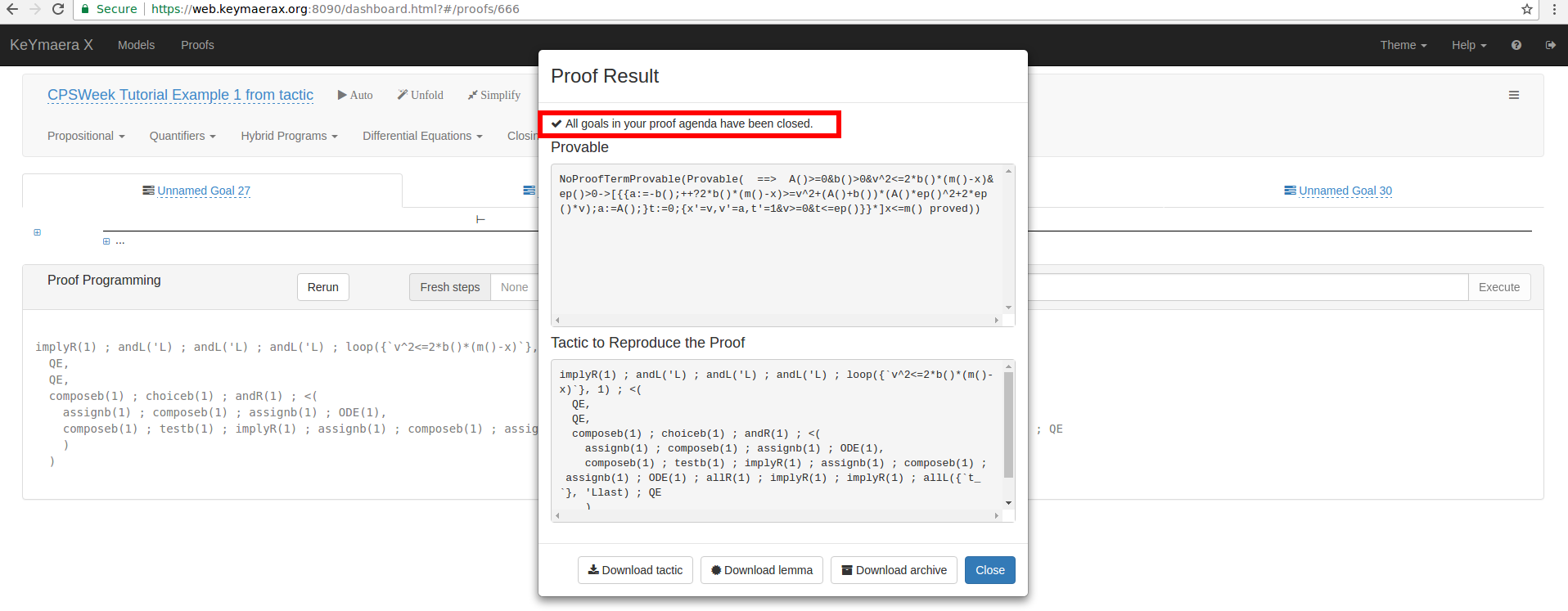Importing Case Studies into KeYmaera X
KeYmaera X provides a simple mechanism for authors of tutorials, demos, and case studies to publish their KeYmaera X model and proof files. This note explains how readers, reviewers, and students can review authior-supplied case studies using the public instance of KeYmaera X.
There are 3 steps:
- Register an Account
- Import the case study using the Import Tool
- Review the case study and associated proof.
Registering an Account
We provide a public instance of KeYmaera X that is easy to use. If you prefer, you may also install KeYmaera X locally by following the instructions on the KeYmaera X website (notice: the Mathematica dependency is non-optional for most case studies. Also, you will need KeYmaera X verion 4.3.8 or newer!).
If you do not want to install KeYmaera X locally – or if your institution does not provide a Mathematica license – you may also create an account on our public instance.
Regardless of whether you use the public instance or a local copy, you will need to create an account. You can do this by entering a username and password in the text fields on the top-right of the screen and clicking the blue “Register” button. Accept the license agreement and select “Industry Mode” from the drop-down box.
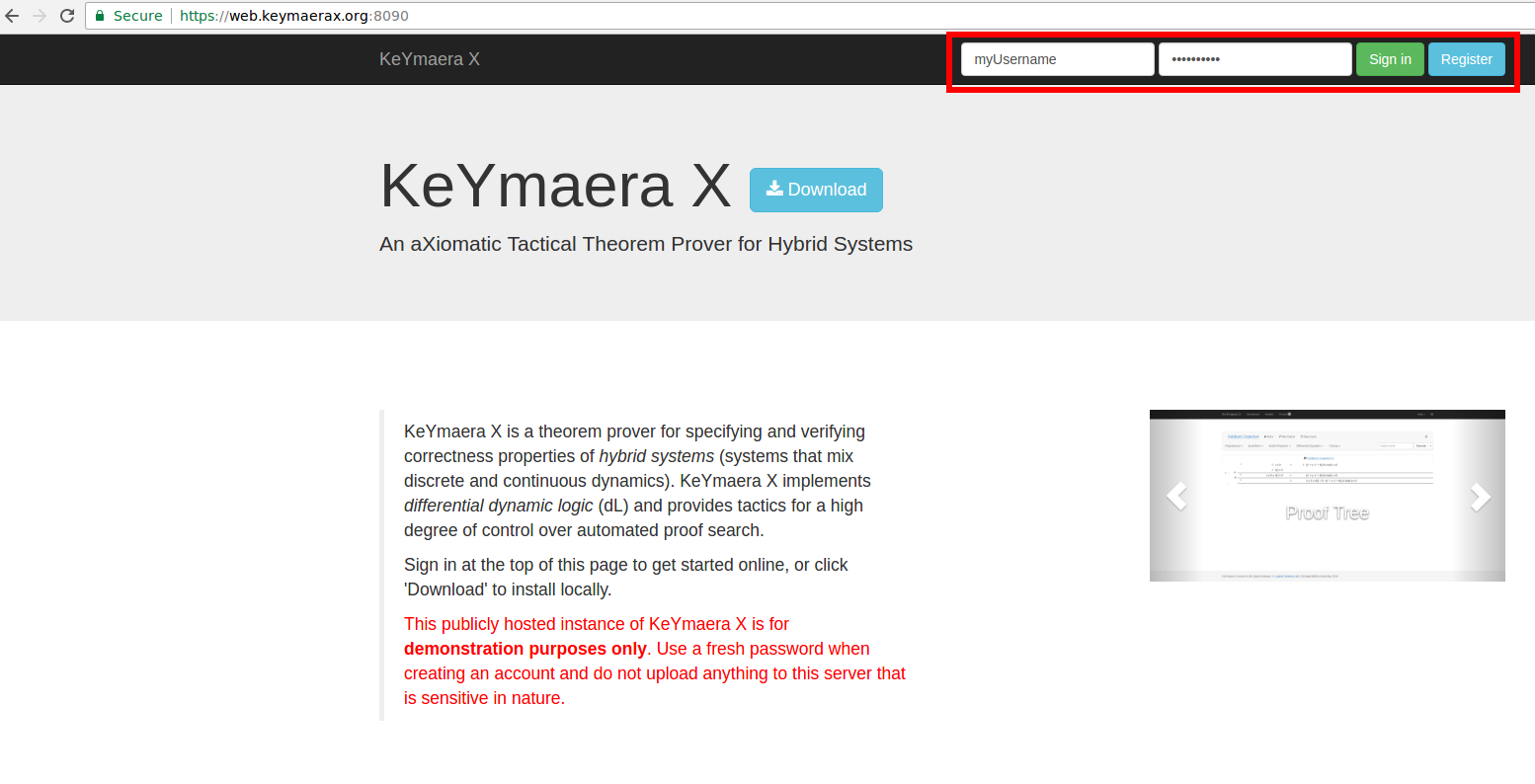
Using the Import Tool
Once you are logged in, open the “Help” menu on the top-right corner of the screen and click on “Import Case Study”:
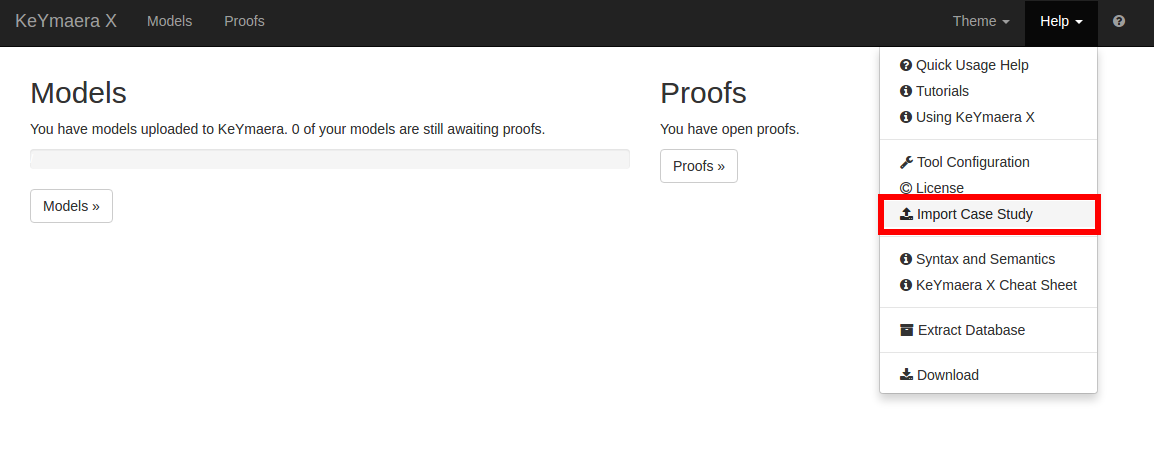
KeYmaera X will ask for a URL. This is where you enter the author-supplied URL ending in .json.
For example, suppose the author provided the url https://nfulton.org/kyx_examples/example/example.json.
Then you would enter this URL and press the “Upload” button:

If the import is successful, you should be redirected to the “Models” page. This page contains a list of the models that are associated with the user’s case study.
Reviewing Artifacts
To view an imported model, click on its name. A modal dialog should appear.
From this model dialog, you can re-run the author’s proof using the “Prove with Associated Tactic” button at the bottom of the screen. Loading the proof may take a while. If the proof is successful, then you should be re-directed to a page that contains a modal dialog that looks something like this: